If you're new to using Outreach and trying to integrate Zoominfo, you’re in the right place.
Getting these tools to work together can feel a bit daunting, especially if it’s your first time setting up this integration.
With the right setup, you can effortlessly sync critical data between platforms, ensuring your team has up-to-date information at their fingertips.
In this blog:
- I’ll guide you through the entire Zoominfo Outreach Integration process step-by-step, making it as simple as possible.
- You'll find everything from checking integration requirements to enabling two-way sync and testing the connection to ensure it's flawless.
- Plus, I’ll walk you through common issues that might pop up during the setup and how to troubleshoot them without any hassle.
- Lastly, I’ll cover some best practices to help you make the most out of your Zoominfo Outreach Integration.
By the end of this blog, you’ll know how to integrate Zoominfo with Outreach smoothly.
ZoomInfo Outreach Integration Overview
Integrating ZoomInfo with Outreach streamlines your prospecting and lead engagement process, saving time and boosting productivity.
Here’s how this integration supports your outreach efforts:
Save Time
With ZoomInfo’s extensive database, you can quickly locate and export prospects directly into Outreach, allowing you to skip manual data entry and jump straight into engaging with leads.
Seamless Data Transfer
Exporting from ZoomInfo to Outreach with a single click reduces manual work and helps maintain data accuracy, so your team can focus more on outreach and less on admin tasks.
Enhanced Targeting and Personalization
Build custom lists within ZoomInfo and push them into Outreach for a targeted, personalized engagement strategy, helping your team connect with leads in a more meaningful way.
Actionable Insights
Leverage Outreach’s analytics to monitor engagement patterns and refine your approach. The integration lets you access real-time insights on what’s working, enabling your team to continuously improve strategies.
By combining ZoomInfo’s data with Outreach’s engagement tools, you can streamline your path to connecting with the right people at the right time.
🔥 2X Your Outreach Pipeline Now!
Prerequisites for ZoomInfo Outreach Integration
Before diving into the setup, make sure you have everything in place:
- ZoomInfo Account: Ensure you have an active ZoomInfo subscription, and the ReachOut Chrome Extension is installed. The ReachOut extension enables you to export leads directly from LinkedIn, Salesforce, and ZoomInfo into Outreach.
- Outreach Account: You’ll need an Outreach account with permissions to manage integrations.
- Admin Access: Only users with admin access in both ZoomInfo and Outreach can configure the integration. If you’re not an admin, reach out to your team to get the necessary permissions.
How to Set Up ZoomInfo Outreach Integration
The ZoomInfo Outreach integration enables your team to streamline prospecting by directly exporting contact information into Outreach.
Here’s how you can set it up efficiently:
Step 1: Access Integrations in ZoomInfo
- Log in to ZoomInfo, click your profile icon at the top right, and select Settings.
- In the Integrations tab, find the Outreach integration tile and click Connect.
Step 2: Sign in with Outreach Credentials
- Enter your Outreach credentials when prompted to complete the connection.
- Once connected, Outreach will appear as an export option within your ZoomInfo platform and the ReachOut extension.
Step 3: Export Leads to Outreach Through ReachOut
- Open the ReachOut Extension
- When you’re on a lead page in LinkedIn, Salesforce, or ZoomInfo, click the ReachOut icon in your Chrome browser.
- When you’re on a lead page in LinkedIn, Salesforce, or ZoomInfo, click the ReachOut icon in your Chrome browser.
- View Lead Information
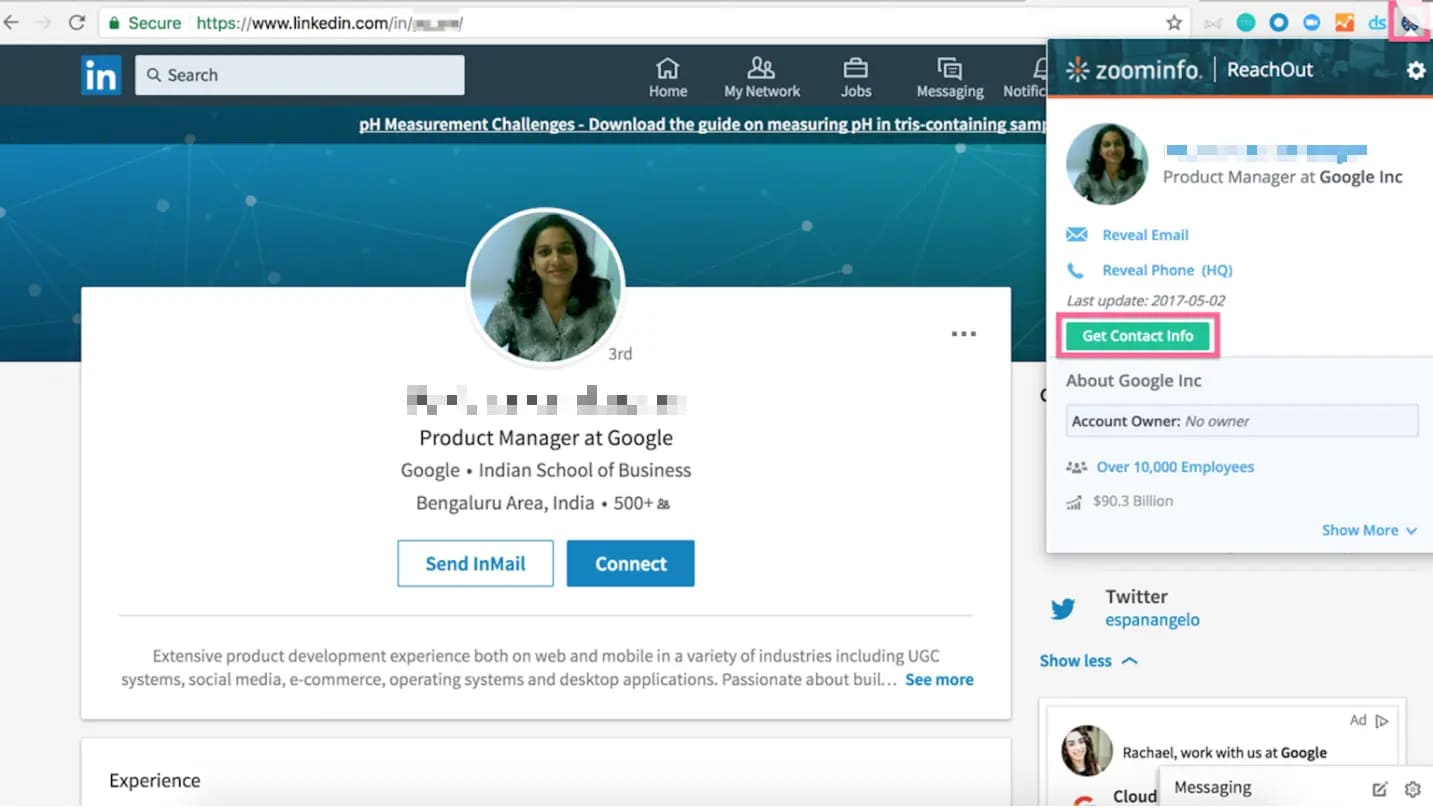
- If ZoomInfo has data for the lead, you’ll see a preview of their information. Click Get Contact Info to reveal phone numbers, emails, and company details. If only a company number is available, it will show (HQ) for headquarters.
- Export to Outreach
- Click Export to Outreach to send the lead’s information to Outreach. You’ll see a message confirming it worked.
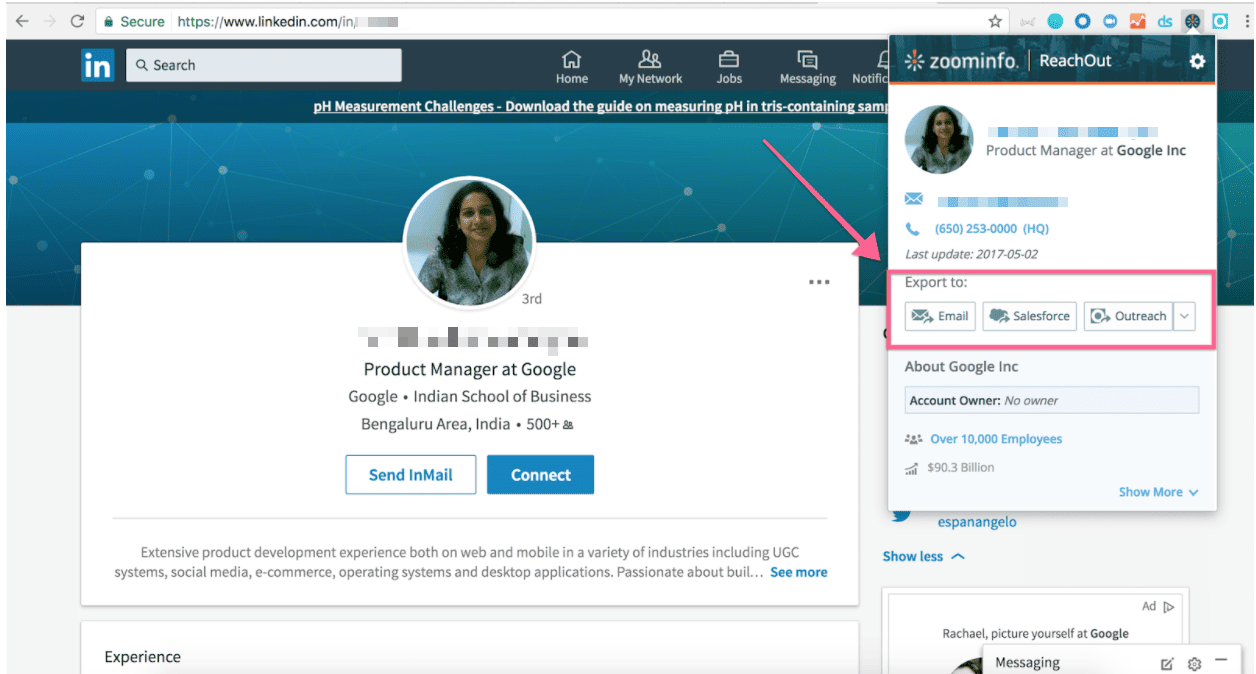
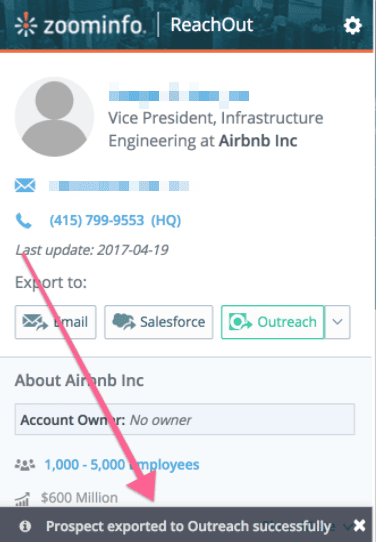
Note: If the lead is already in Outreach, ReachOut will block duplicates and show an error message.
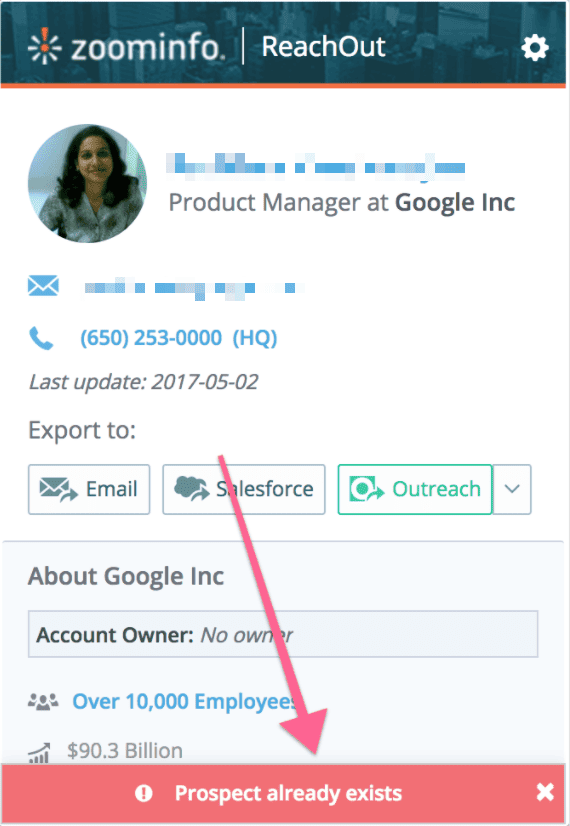
- Using ReachOut in Salesforce
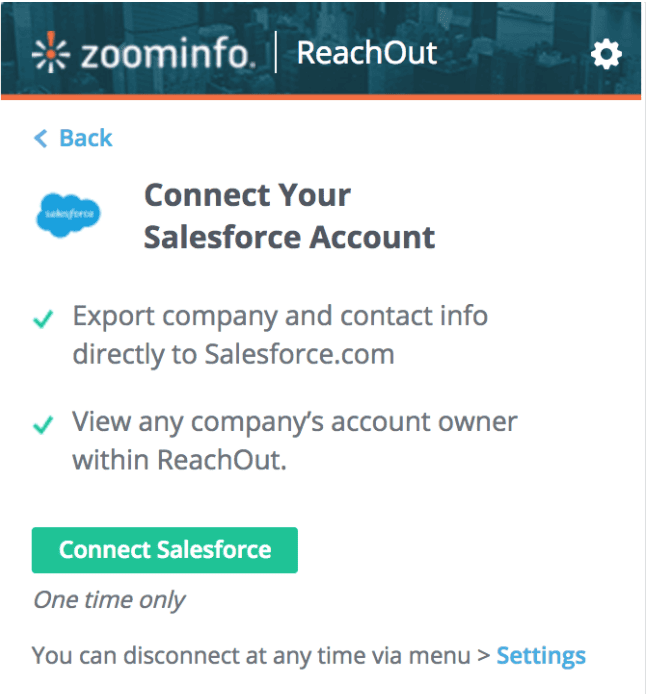
- In Salesforce, you can use ReachOut to send leads or contacts to Outreach. Open the extension on the lead or contact page and click Export to Outreach.
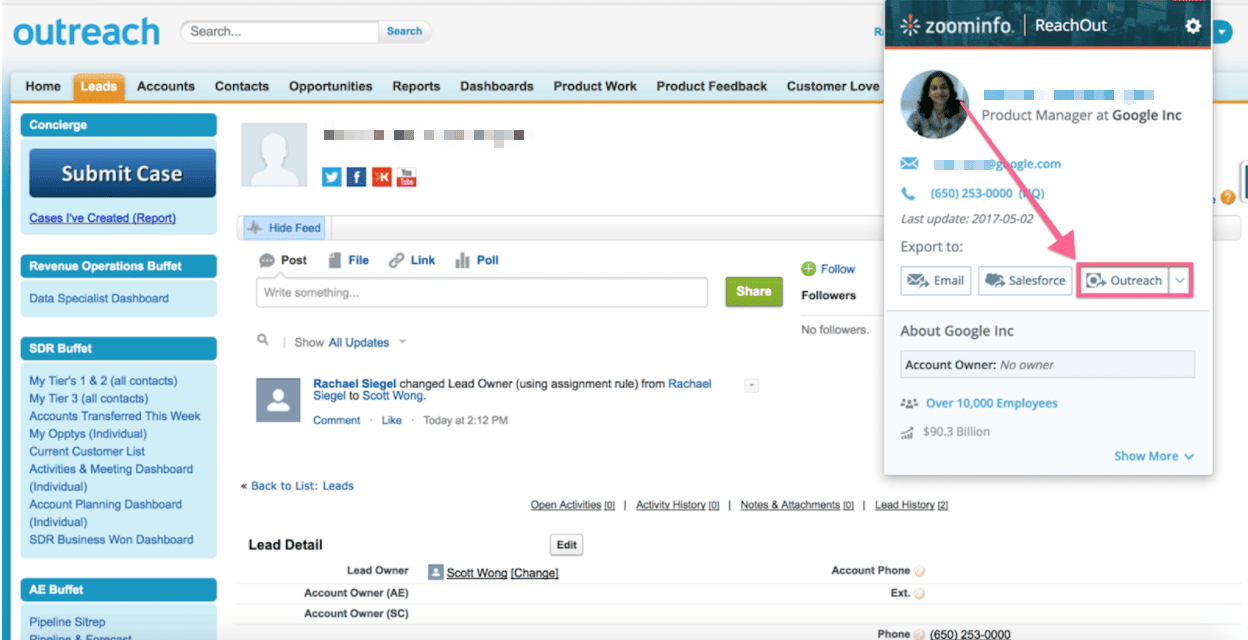
By using this integration, you get accurate contact data quickly, so you can spend more time connecting with prospects and less time on data entry.
💡 Tip: Outreach’s own Chrome Extension can be more useful in Salesforce, letting you act on new leads right away.
🔥 2X Your Outreach Pipeline Now!
Data Types Supported in ZoomInfo Outreach Integration
With the ZoomInfo Outreach integration, you get a smooth sync of key data types—making outreach smoother and data entry a thing of the past.
Let’s look at the supported data types and how each helps keep your workflows efficient.
Prospects and Contacts
When you add a new prospect in ZoomInfo, it syncs as a contact in Outreach.
This keeps contact details consistent across both platforms, so you’re always working with the latest info to engage leads effectively.
Accounts and Companies
Manage clients better by syncing accounts from ZoomInfo as companies in Outreach.
Any updates made in one platform reflect in the other, keeping client data aligned and reducing manual work.
Opportunities and Deals
Opportunities in ZoomInfo sync as deals in Outreach, giving you a unified view of your pipeline.
This ensures you can track progress and prioritize sales without updating each platform separately.
Tasks and Call Records
Sync tasks and call records to stay organized. Tasks created in ZoomInfo are available in Outreach, and call records are consistently updated across both, helping you track interactions and follow up efficiently.
By syncing these data types, you keep everything aligned—no duplicate records, no manual updates, just smooth data flow.
Also read: How To Configure Email Bump in Outlook with Outreach.io
Troubleshooting Common Integration Issues with ZoomInfo and Outreach
Integrating ZoomInfo with Outreach can simplify your workflow, but a few common issues might come up.
Here’s a quick guide to handling them:
1. Sync Errors
- Reconnect Accounts: If data isn’t syncing, ensure both accounts are connected. Re-enter your credentials if needed.
- Refresh Sync: Toggle sync settings off and on, or manually sync in Outreach to refresh the data.
2. Duplicate Records
- Enable De-duplication: Outreach has built-in de-duplication settings. Make sure these are active to prevent duplicates.
- Use Unique Identifiers: Set identifiers like email addresses in both platforms to avoid repeated entries.
3. Authentication Issues
- Re-authenticate: If you’re locked out, go to settings, select “Re-authenticate,” and log back in.
- Clear Cache: Clear your browser cache if re-authentication fails.
4. Missing Data
- Check Field Mappings: Ensure data fields are mapped correctly in the integration settings.
- Enable Two-Way Sync: If updates are missing, activate two-way sync to keep both systems in real-time sync.
5. Tips for a Smooth Integration
- Monitor Sync Logs: Regularly check sync logs to catch errors early.
- Review Data Periodically: Prevent issues by reviewing your data for duplicates or missing fields.
🔥 2X Your Outreach Pipeline Now!
Best Practices for Effective ZoomInfo Outreach Integration
To ensure your ZoomInfo and Outreach integration runs smoothly, here are some best practices for maintaining high-quality data and avoiding duplication.
1. Prevent Duplicates with Clean Data:
Set up deduplication rules in both ZoomInfo and Outreach to avoid duplicate entries.
Using unique identifiers, like email addresses, helps keep your contact list organized and prevents redundant data.
2. Regularly Check Sync Logs
Monitor sync logs to verify data transfers and catch any syncing issues early.
By reviewing these logs, you’ll ensure accurate, up-to-date information flows seamlessly between ZoomInfo and Outreach.
3. Use Custom Field Mappings
Custom mappings ensure key data fields align with your workflow.
Adjust these mappings as needed to keep essential information, such as lead sources, accurately synced across both platforms.
4. Enable Real-Time Syncing
With real-time sync, any updates in ZoomInfo automatically reflect in Outreach, giving your team the most current data for outreach.
5. Set Data Change Alerts
Set alerts for key data changes to stay informed of important updates, like new contact details or job changes, so you can act fast on potential opportunities.
6. Regularly Audit Integration Settings
Periodically review your integration settings to ensure they align with your team’s evolving needs, enabling you to maximize the benefits of the ZoomInfo Outreach integration.
Must read: How to Create a Sequence in Outreach: A Step-by-Step Guide
Conclusion: Is the Outreach ZoomInfo Integration Any Good?
The Outreach ZoomInfo integration brings ZoomInfo’s data directly into Outreach, so you don’t need to switch between tools.
With this setup, you can find, contact, and manage prospects in one place.
This integration saves time and helps you reach the right people with useful information.
But even with the best data, many Outreach users still face a common problem—email deliverability.
You may spend time writing the perfect email, only to see it end up in a spam folder instead of your prospect’s inbox.
SendSure helps make sure your emails reach the inbox, improving your email strategy and making it more effective.

On top of that, SendSure is the only solution that supports domain rotation within Outreach.io and SalesLoft.
Why SendSure
Using the Outreach ZoomInfo integration gives you powerful tools to manage contacts and send targeted emails.
But reaching your contacts' inboxes is still key to successful outreach. SendSure makes this easier by offering two helpful features:
- Domain Rotation: SendSure sends your emails from different domains. This reduces the chance of your main domain being marked as spam, making your emails more likely to reach the inbox.
- Email Verification: SendSure checks each email address on your list, helping you send emails only to active inboxes. This improves your email deliverability and reduces bounce rates.
With ZoomInfo’s data and Outreach’s tools, SendSure completes your email strategy.
It helps your emails reach the right people, boosting your success.
Improve your Outreach.io deliverability and get more out of your emails; schedule a free consultation today and learn how you can improve your results with a better deliverability strategy.

