If you’re new to using the Outreach Everywhere Chrome Extension, you may feel a bit confused about how to set it up.
Don’t worry—you’re in the right place.
This guide will take you step by step through the setup, so you can get it working without any trouble.
Once the extension is set up, you’ll be able to complete your outreach tasks directly from your browser, saving you time with every click.
In this blog:
- I’ll show you the simple steps to install the Outreach Everywhere Chrome Extension.
- You’ll learn about the features that make this extension useful for outreach work.
- I’ll also show you how to turn on automatic updates, so your extension stays up-to-date on its own.
Whether you’re new to outreach or setting this up for your team, this guide has everything you need.
By the end, you’ll have the extension ready, making your outreach work easier and faster.
Let’s get started!
Key Features of the Outreach Everywhere Chrome Extension
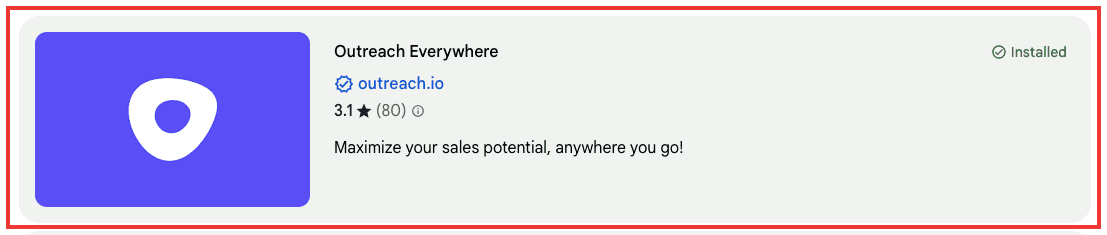
Let’s walk through the key features of Outreach Everywhere Chrome Extension:
1. Gmail Integration
With Outreach Everywhere, you can access essential Outreach tools right in Gmail.
Add prospects to sequences, use templates, set reminders, and track engagement—all without leaving your inbox.
2. Salesforce Compatibility
The extension integrates with Salesforce, letting you make calls and send emails directly from the Salesforce interface.
It auto-detects contact information, making outreach quicker and easier.
3. Automated Prospect Creation
When you email a new contact, the extension can automatically add them as a prospect, keeping your CRM up to date effortlessly.
4. Meeting Scheduling
Easily insert proposed meeting times or share your calendar link directly from Gmail, simplifying the scheduling process for prospects.
5. Follow-Up Reminders
Set email reminders to ensure timely follow-ups, and create tasks in Outreach, so no lead slips through the cracks.
These features make the Outreach Everywhere Chrome Extension a convenient tool to streamline your workflow within Gmail and Salesforce.
Pros and Cons of Using the Outreach Everywhere Chrome Extension
Pros
- Convenience Within Chrome: All key Outreach features are available directly within Chrome, so you can perform outreach tasks without switching windows.
- Streamlined Workflow in Gmail and Salesforce: With templates, reminders, and auto-dialing available directly in Gmail and Salesforce, you can work more efficiently.
- Efficient Follow-Up Tools: Reminders, tasks, and meeting scheduling make follow-ups a breeze.
Cons
- Chrome-Only Compatibility: Since it’s built specifically for Chrome, using it in other browsers may reduce functionality or compatibility issues.
- Minor Glitches in Salesforce: Some users must refresh the Salesforce page to get the extension working correctly, especially when switching tabs frequently.
Overall, the Outreach Everywhere Chrome Extension can significantly enhance your productivity if you regularly work with Outreach.
How to Install the Outreach Everywhere Chrome Extension
Want to streamline your outreach in Gmail and Salesforce?
The Outreach Everywhere Chrome extension makes it easy to manage emails and calls without hopping between platforms.
Here’s a quick guide to get you started.
Step 1. Head to the Chrome Web Store
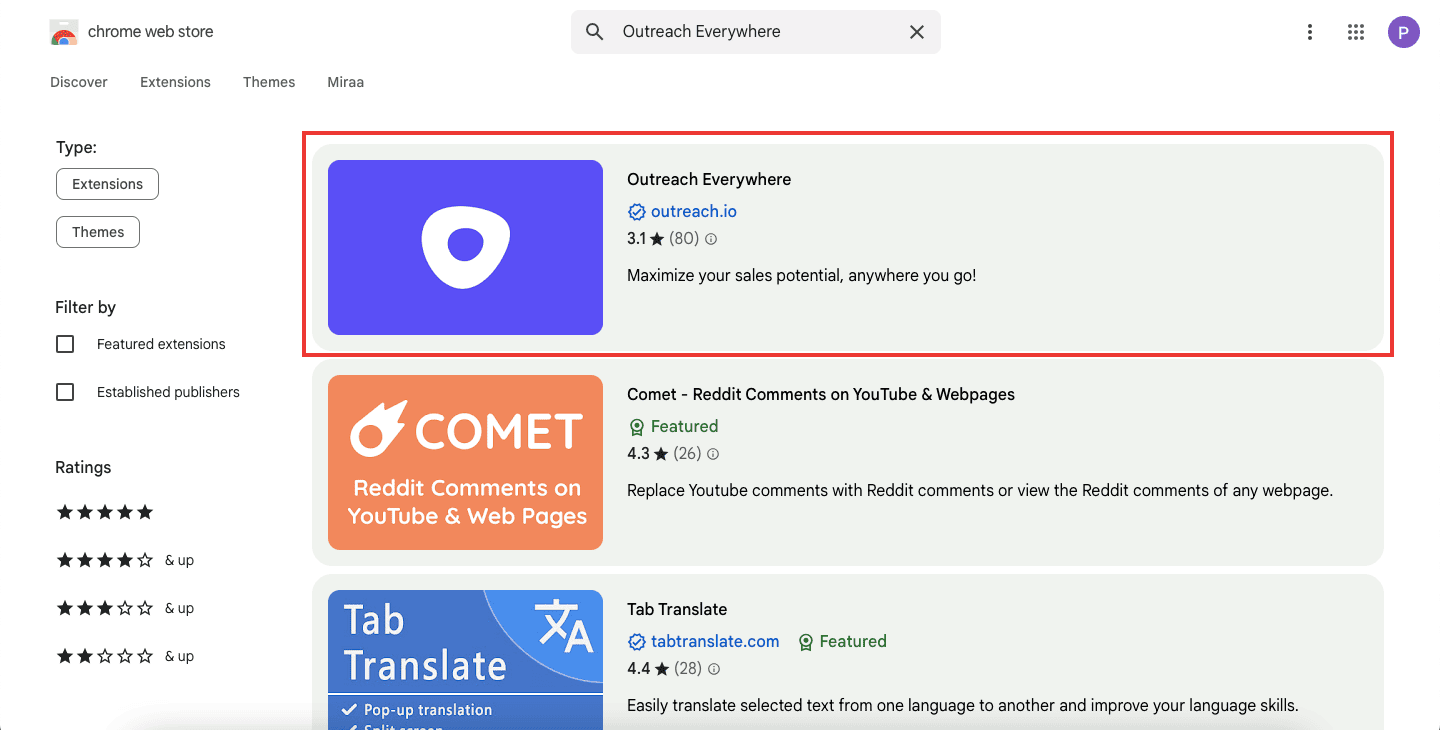
Open Chrome, go to the Chrome Web Store, and search for “Outreach Everywhere.”
Step 2. Click “Add to Chrome”
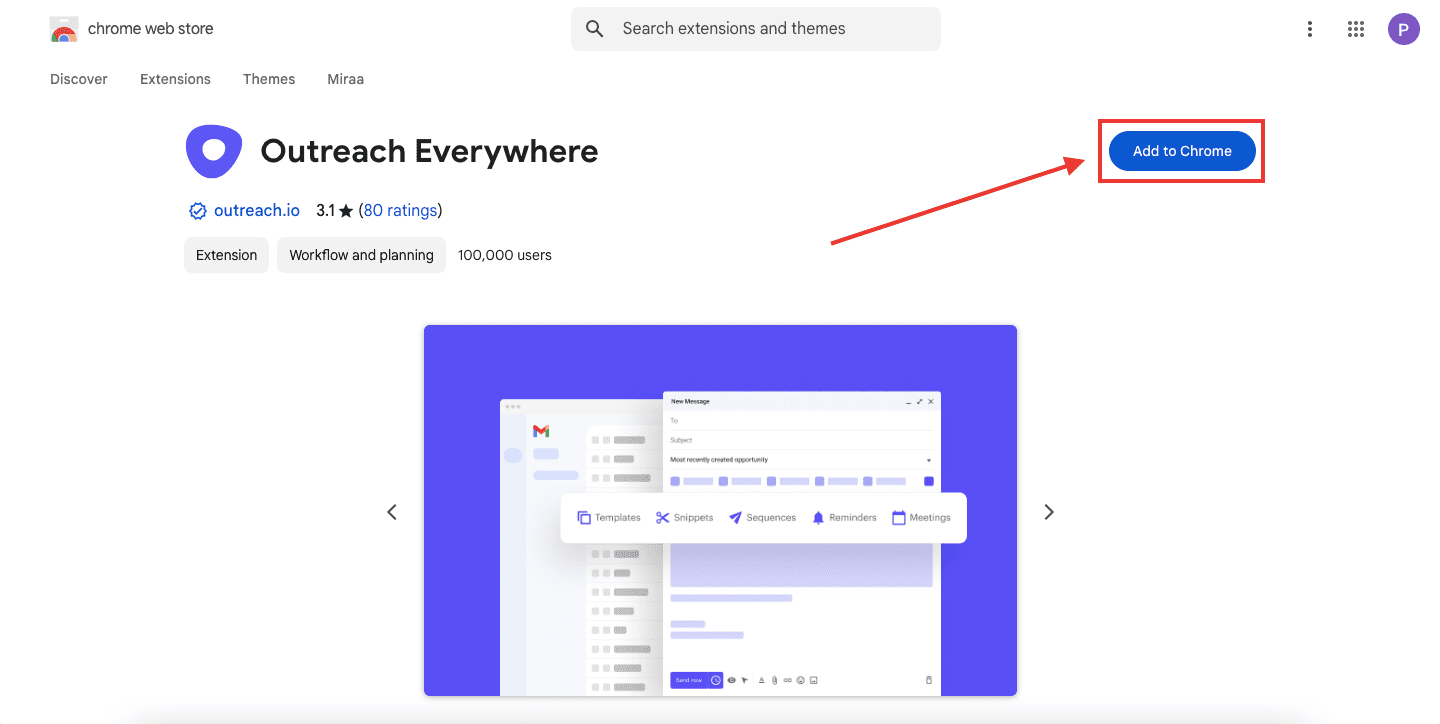
Click “Add to Chrome” on the extension page and follow the quick installation prompts.

Step 3. Sign in to Outreach

Make sure you’re logged into your Outreach account. The extension won’t work unless you’re signed in.
Customize for Maximum Efficiency
After installing, go to the settings to unlock features like:
- Separate Window Mode for a responsive layout.
- One-click calling to dial from any webpage.
- Salesforce Task Flow Integration for a smoother workflow.
With these settings enabled, you’ll be ready to manage calls, emails, and tasks more efficiently, all within your browser!
How to Configure Outreach Everywhere Chrome Extension Settings?
If you’ve just set up the Outreach Everywhere Chrome extension, here’s a quick guide to help you personalize the settings for maximum efficiency.
These simple adjustments will make your outreach smoother, so you can focus on connecting with prospects instead of managing tabs.
Getting Started
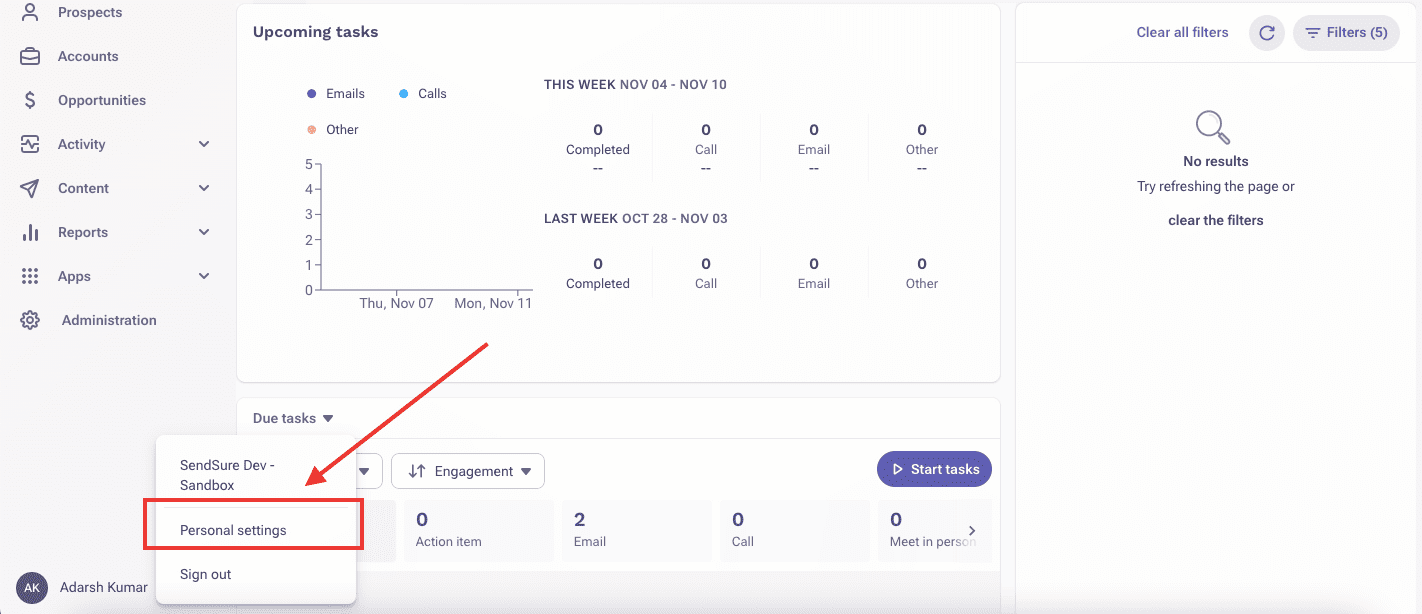
Open Outreach, click on your initials (bottom-left), go to Personal Settings, and find Outreach Everywhere Settings.
Here’s where you can adjust the extension to fit your workflow.
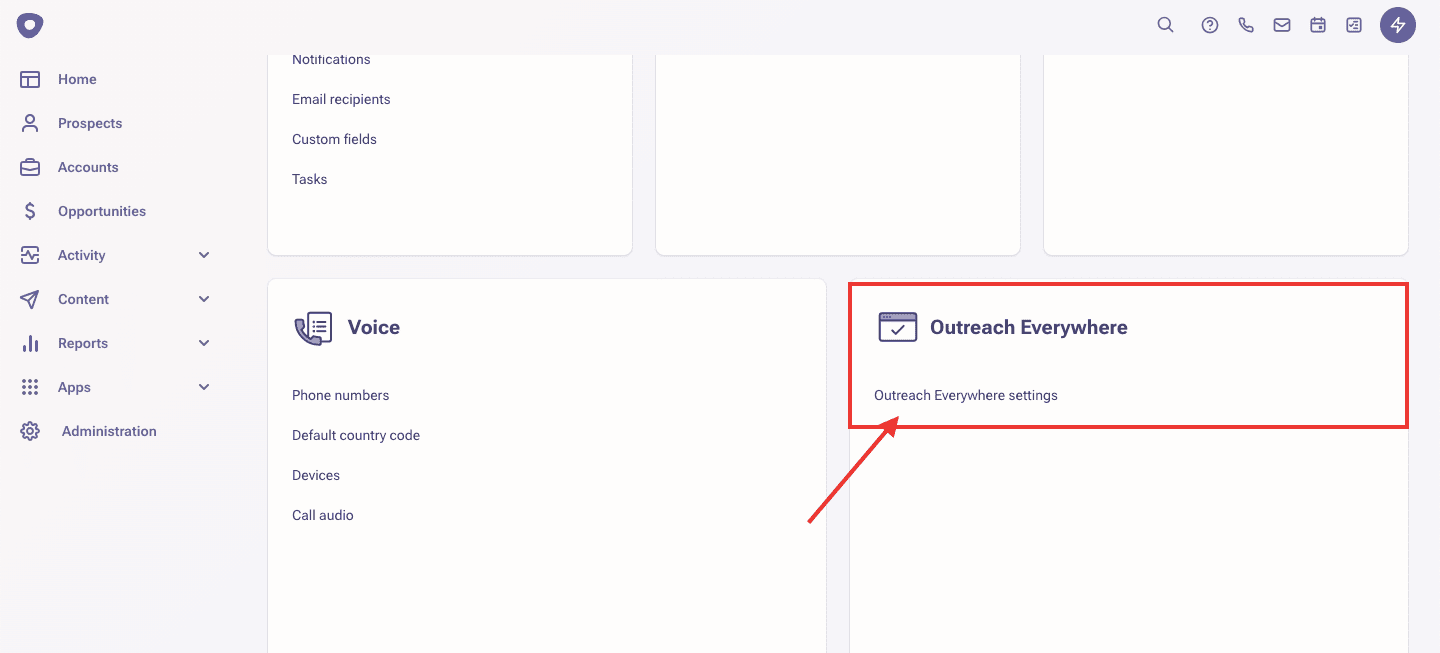
Key Settings to Enable
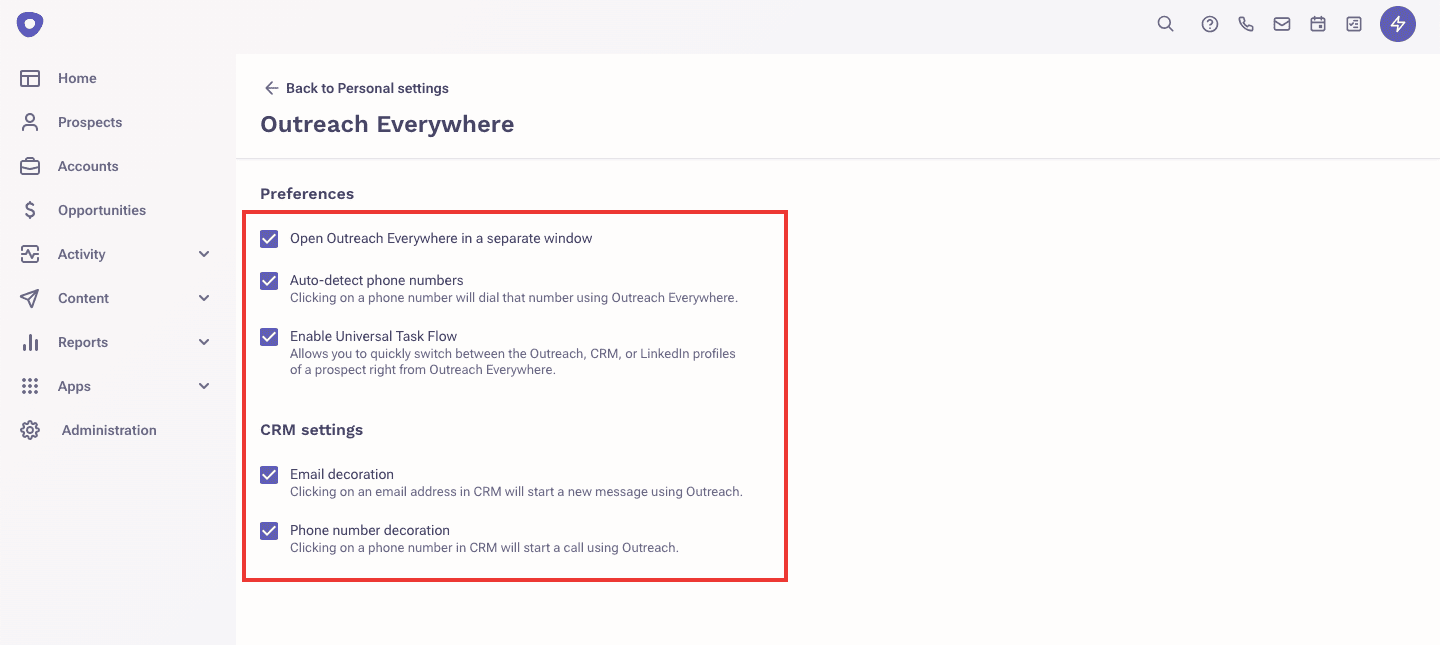
- Window Mode:
- Opens Outreach Everywhere in a separate window that stays responsive, even as you switch between tabs.
- Reduces the need to refresh constantly, keeping your workflow uninterrupted.
- Auto-Detect Phone Numbers:
- Allows you to click on any phone number on a webpage, automatically dialing it through Outreach.
- Saves time if you’re handling multiple calls throughout the day.
- Universal Task Flow:
- Syncs tasks between Salesforce and Outreach, displaying a prospect’s details in real-time as you work.
- Makes it easy to review and act on contact information without switching platforms.
- Email and Phone Number Decoration:
- Enables direct clicks on emails or phone numbers in Salesforce to start a call or email in Outreach.
- Streamlines communication, reducing the need for multiple windows.
How to Enable Automatic Updates for the Outreach Everywhere Chrome Extension?
If you already have the Outreach Everywhere extension installed, you're halfway there!
Chrome usually updates extensions automatically by default.
But let's make sure everything's set to avoid any surprises down the line.
Here’s a quick way to double-check:
- Open Chrome and go to chrome://extensions in the address bar.
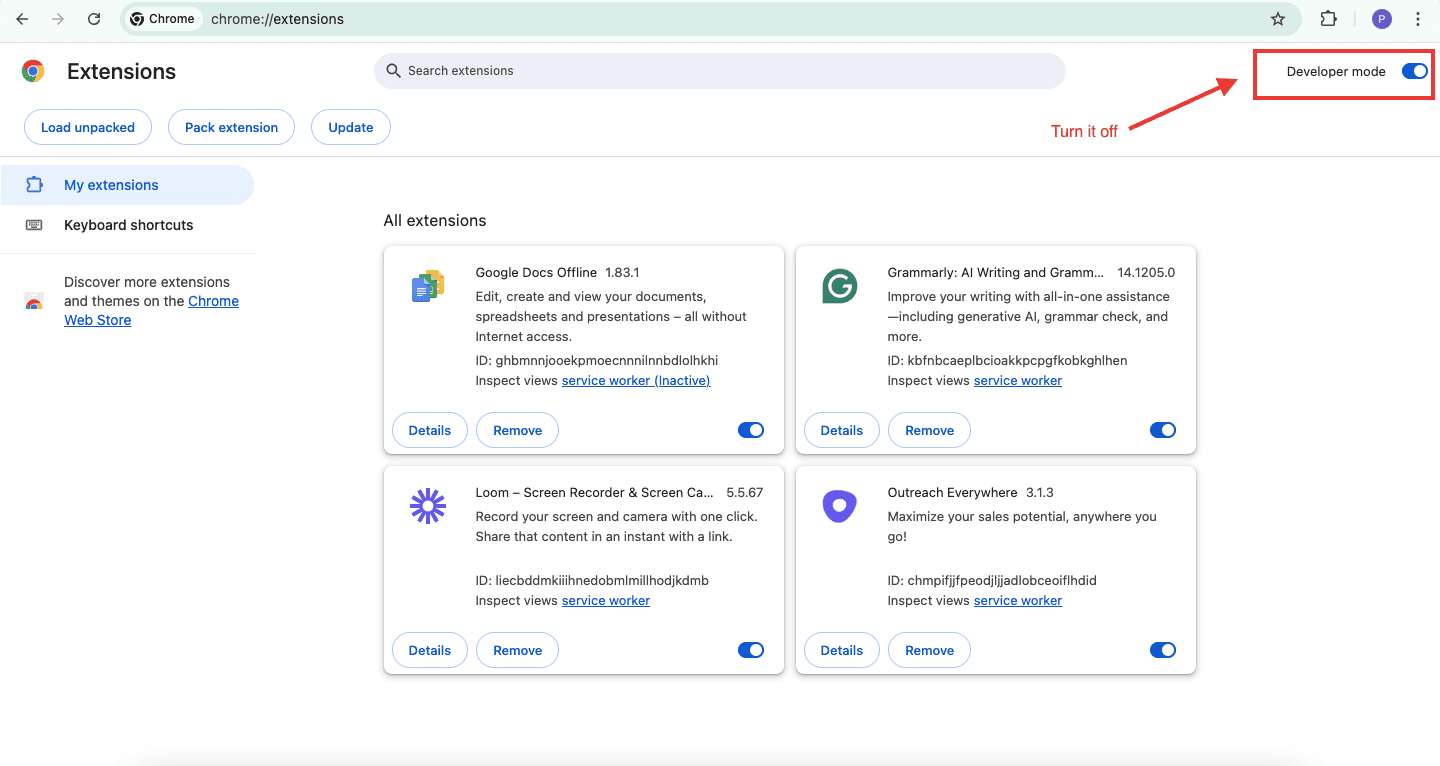
- Locate the Outreach Everywhere extension in the list.
- Make sure the Developer mode toggle at the top right is off. This lets Chrome handle updates automatically without waiting for a manual push.
- Lastly, confirm that Update extensions automatically is enabled at the top if you see it.
With these settings in place, Chrome will keep the Outreach extension updated for you.
This means you’ll get the latest features and fixes seamlessly, helping you avoid those annoying hiccups mid-task.
Now, you can stay focused on engaging prospects and achieving more with less hassle.
Conclusion
Setting up sequences in Outreach keeps you on track and helps you connect better with your audience, but let’s be honest—none of that matters if your emails don’t actually make it to their inboxes.
We both know that getting emails delivered at the right time and with a personal touch is key to making an impact.

To make sure your emails hit the mark, SendSure provides two simple solutions to improve your Outreach.io deliverability:
- Rotating domains: Send emails from different domains to protect your main domain from spam filters.
- Verifying emails: Make sure you’re sending to valid email addresses, which reduces bounces and improves your reputation.
Schedule a free consultation today and learn how to improve your results with a better deliverability strategy.

