If you are new to Outreach and trying to figure out how to enable email tracking, you are not alone.
It can feel a bit confusing at first, but email tracking is very important.
It helps you see how people interact with your emails, which can help you connect better with them.
If you forget to use this feature or do not set it up correctly, you might miss important information that can help you communicate better.
In this blog, I will show you how to enable and disable email tracking in Outreach.io easily.
You will learn how to set your tracking options to fit your needs. I will also share tips to help you get the best results from your tracking data.
Here are quick steps to enable email tracking in Outreach:
- Log in to Outreach
- Open the email composition window
- Click on “Add tracking”
- Choose your tracking preferences (Track Opens and Track Clicks)
- Disable tracking if needed
- Complete and send your email
Stick with me, and by the end, you’ll have a clear understanding of how to make email tracking work for you.
Let’s get started—it’s easier than you think!
How Tracking Data Can Lead to Better Outreach
When you enable email tracking in Outreach, you get access to important data that can significantly improve your outreach efforts.
For example, you can see exactly when your emails are opened and how many times they’ve been viewed. This information can guide your next steps and help you connect better with your audience.
If you notice that a recipient opened your email multiple times but hasn’t responded, it’s a clear indication of interest.
You can send a follow-up message like, “I saw you checked out my last email. Do you have any questions?”
This shows you’re paying attention and encourages a conversation.
Tailoring your content based on what your audience engages with can lead to higher response rates.
As a new Outreach.io user, regularly reviewing your tracking data allows you to identify patterns over time.
By understanding recipient behavior, you can continuously adapt your outreach strategies. This ongoing process leads to more personalized communication and ultimately better results.
2X Your Outreach.io Pipeline Now!
How to Enable/Disable Email Tracking in Outreach.io
- Access the Outreach Platform: Start by logging into your Outreach account.
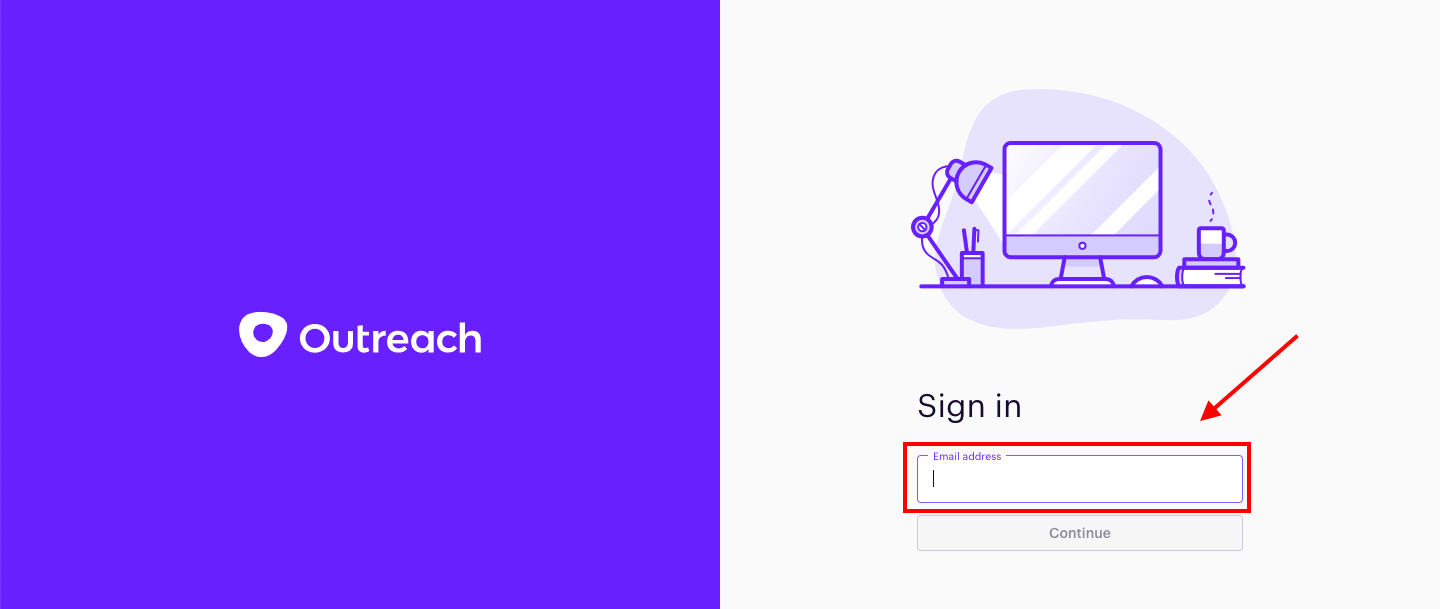
- Open the Email Composition Window: Click on the email icon (the envelope) in the Quick Action navigation bar. This will open the email composition window.
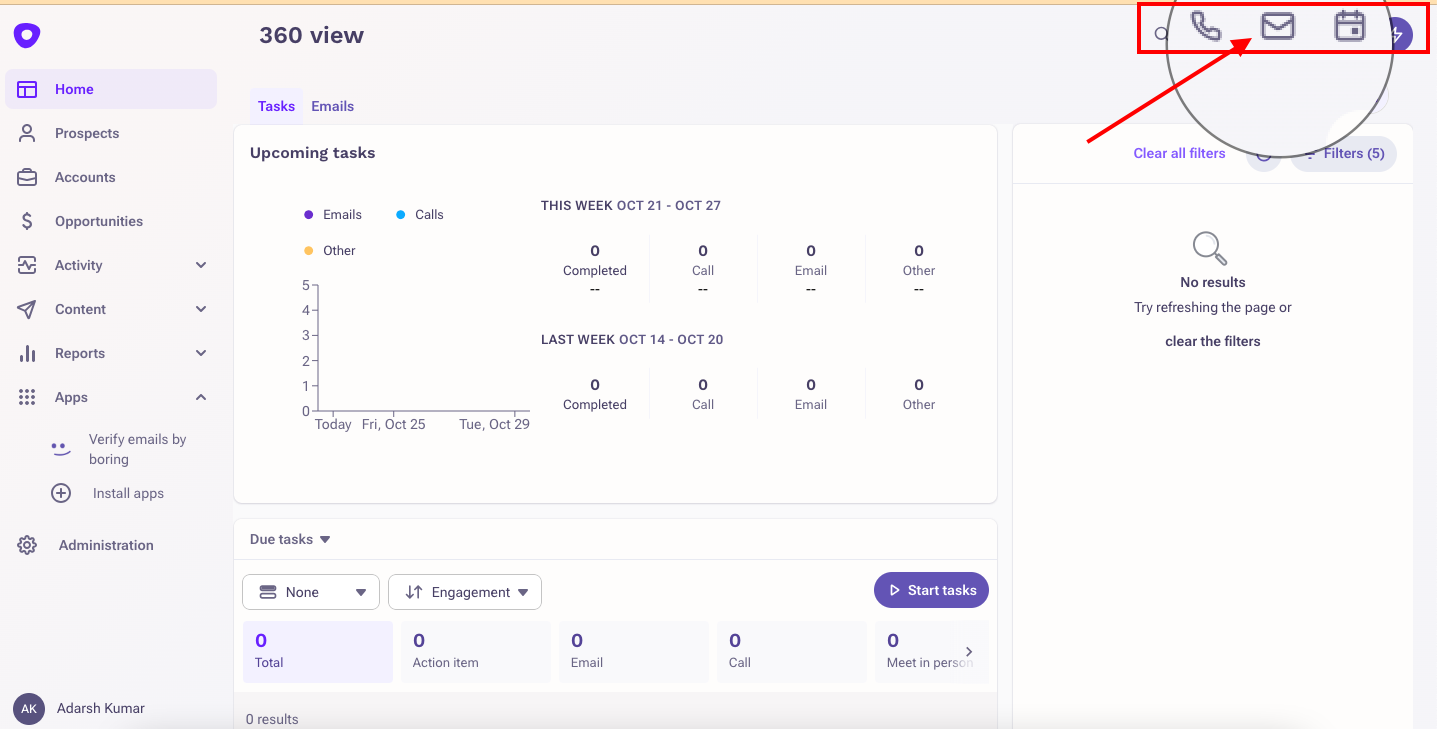
- Add Tracking Options: In the email composition window, look for the option labeled “Add tracking.” Click on it.

- Select Your Tracking Preferences: You’ll see checkboxes for two tracking options:
- Track Opens: This option is enabled by default. It allows you to see if a prospect has opened your email.
- Track Clicks: This option is not enabled by default. Check this box if you want to track if a link within your email is clicked.
- Track Opens: This option is enabled by default. It allows you to see if a prospect has opened your email.
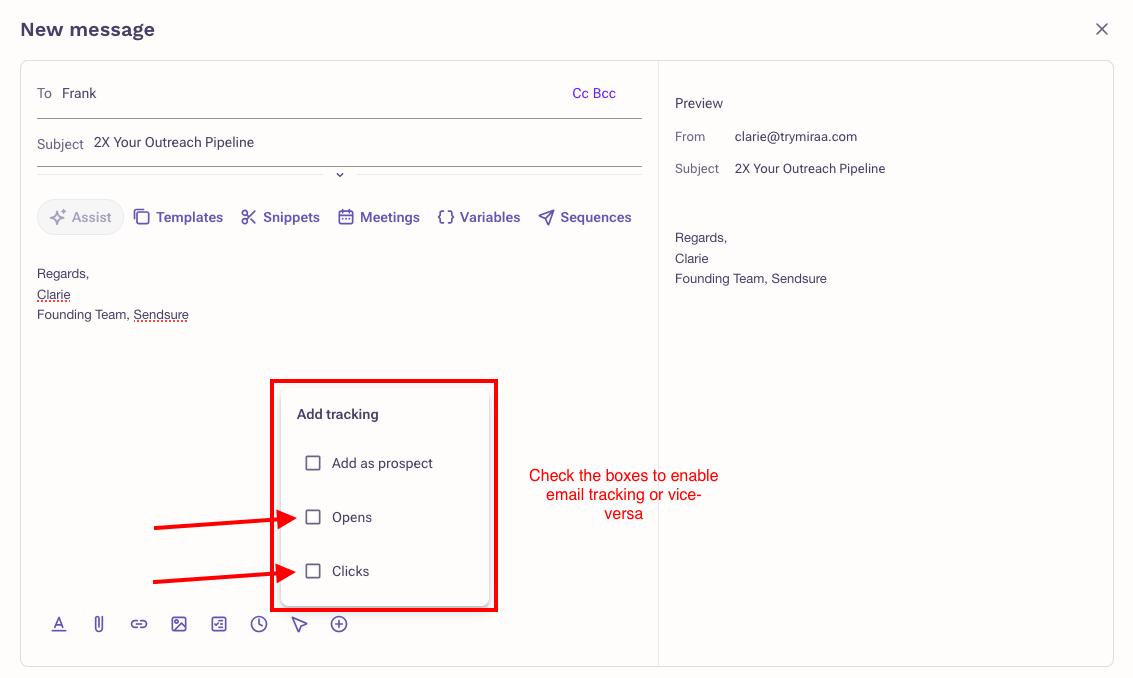
- Disable Tracking if Needed: If you decide that you don’t want to track either opens or clicks for a specific email. Simply uncheck the boxes for Track Opens or Track Clicks. Unchecking will disable tracking for that particular email.
- Complete Your Email: After selecting your tracking preferences, finish composing your email, and send it out.
Once you send the email, you can monitor the engagement through the Outreach Outbox.
You’ll see an icon that indicates whether the email has been opened (an eyeball icon) or if a link has been clicked (a link icon).
Blue icons indicate engagement, while grey icons mean the email hasn't been opened yet.
5 Best Practices for Email Tracking in Outreach.io
Here are some easy best practices for using email tracking in Outreach, especially for new users:
1. Segment Your Audience:
Divide your contacts into groups based on industry or role.
For example, create separate lists for healthcare and tech professionals. This helps you send targeted emails that get better responses.
2. A/B Test Subject Lines:
Try A/B testing by sending two versions of your email with different subject lines.
For instance, use "Unlock New Opportunities" for one and "Our Services Overview" for another. Check which one gets more opens. This helps you learn what your audience likes.
3. Use Clear Call-to-Actions
Include specific call-to-actions (CTAs) in your emails.
Instead of saying “Click here,” say “Schedule your free demo now!” or “Download the guide!” Clear CTAs guide your readers on what to do next.
4. Analyze Send Times
Look at when your emails are opened most often. If your data shows higher opens in the morning, send your emails then.
Timing can make a big difference in getting responses.
5. Review Tracking Data Regularly
Check your email tracking data every week. Look for patterns in open rates and clicks. If some topics get more interest, focus on those in your next emails.
While these best practices will improve your email tracking efforts, they are only part of the solution.
As an Outreach.io user, you may also face challenges with emails landing in spam folders.
Look at this Outreach.io review by Katy:
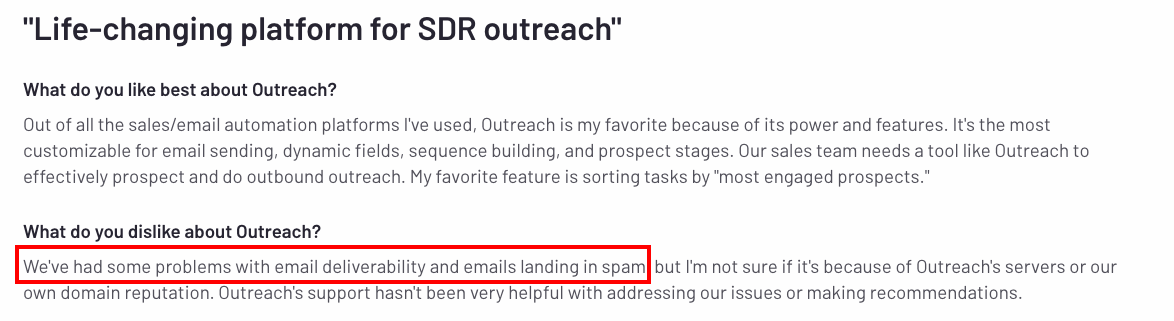
This is a common issue for many Outreach users, but there’s a way to improve your email deliverability and ensure your messages reach your audience.
Here’s How You Can Improve Your Outreach.io Email Deliverability

Sendsure is specifically designed to address email deliverability issues within Outreach.io and SalesLoft.
It’s the only solution that supports domain rotation, ensuring at least 95% of your emails land in the inbox while protecting your primary domain from spam complaints.
Sendsure breaks it down in a simple two-step solution:
- Domain Rotation: By sending emails from multiple domains, Sendsure minimizes the risk of spam filters affecting your primary domain's reputation.
- Email Verification: Sendsure's top-notch email verification ensures your emails reach real, valid inboxes. This lowers your bounce rate and boosts your sender reputation.
If you’re struggling with low open rates and deliverability issues in your Outreach.io, schedule a consultation today to find out how we can 2x your pipeline and improve your email results.
Conclusion
Improving your email tracking is a great way to multiply your outreach efforts.
However, as a new Outreach user, the bigger challenge is making sure your emails reach your recipients' inboxes.
Fixing deliverability problems is very important for getting better engagement and results.

