Getting started with tools like Gong and Outreach can feel a little challenging, especially if it’s your first time setting them up.
Integrating Gong with Outreach can completely improve how you work.
Gong gives you valuable insights that make your outreach campaigns smarter and more effective.
In this blog:
- I will explain the basic steps you need to take before setting up Gong with Outreach to make the process simple.
- You will get a step-by-step guide to setting up Gong Outreach Integration
- I will also show you how to use Gong insights in your Outreach campaigns and customize data for better results.
Let’s get started!
Gong Outreach Integration Overview
The Gong and Outreach integration brings powerful insights to your sales calls, helping you turn every conversation into a learning experience.
With Gong analyzing Outreach calls, you get data-driven feedback on key aspects like call tone and topics discussed, which helps refine your approach for better engagement.
By syncing directly through API, Gong ensures reliable, real-time data capture, so every call is a chance to improve.
This integration empowers Outreach users to make smarter calls, learn from past interactions, and drive more impactful connections with prospects.
Download the Email Deliverability Guide
Prerequisites for Setting Up Gong with Outreach
To ensure a smooth setup of Gong with Outreach, follow these essential steps:
- Ensure Required Accounts and Permissionssome text
- Make sure you have active accounts on both Gong and Outreach, with admin permissions on both platforms for integration setup.
- Enable API Accesssome text
- API access must be enabled on both platforms to allow Gong to pull call data directly from Outreach. This setup ensures reliable data sync and makes troubleshooting easier.
- Import Users to Gong and Enable Recordingsome text
- Import your Outreach users into Gong and set them to record. This step allows Gong to capture and analyze calls logged through Outreach.
- Configure Speaker Channel in Gongsome text
- In Gong’s Data Capture settings, select Outreach as the telephony system and set the speaker channel. This aligns each call with the correct user data.
- Be Aware of Integration Limitationssome text
- Note that certain call types (e.g., very short calls or voicemails) won’t sync. User matching is done via email, so make sure this aligns with your data structure.
By following these steps, you'll be all set to leverage Gong’s insights on your Outreach calls, making each interaction more strategic and data-driven.
Download the Email Deliverability Guide
Configuring the Gong Outreach Integration in 5 Easy Steps
Now, let’s go through the steps to connect Gong with Outreach.
- Navigate to Gong’s Integration Settings
- Open Gong.io and go to Company Settings.
- Select Data Capture and then Telephony Systems. This is where you manage call integrations for your team.
- Add Outreach as a New Telephony System
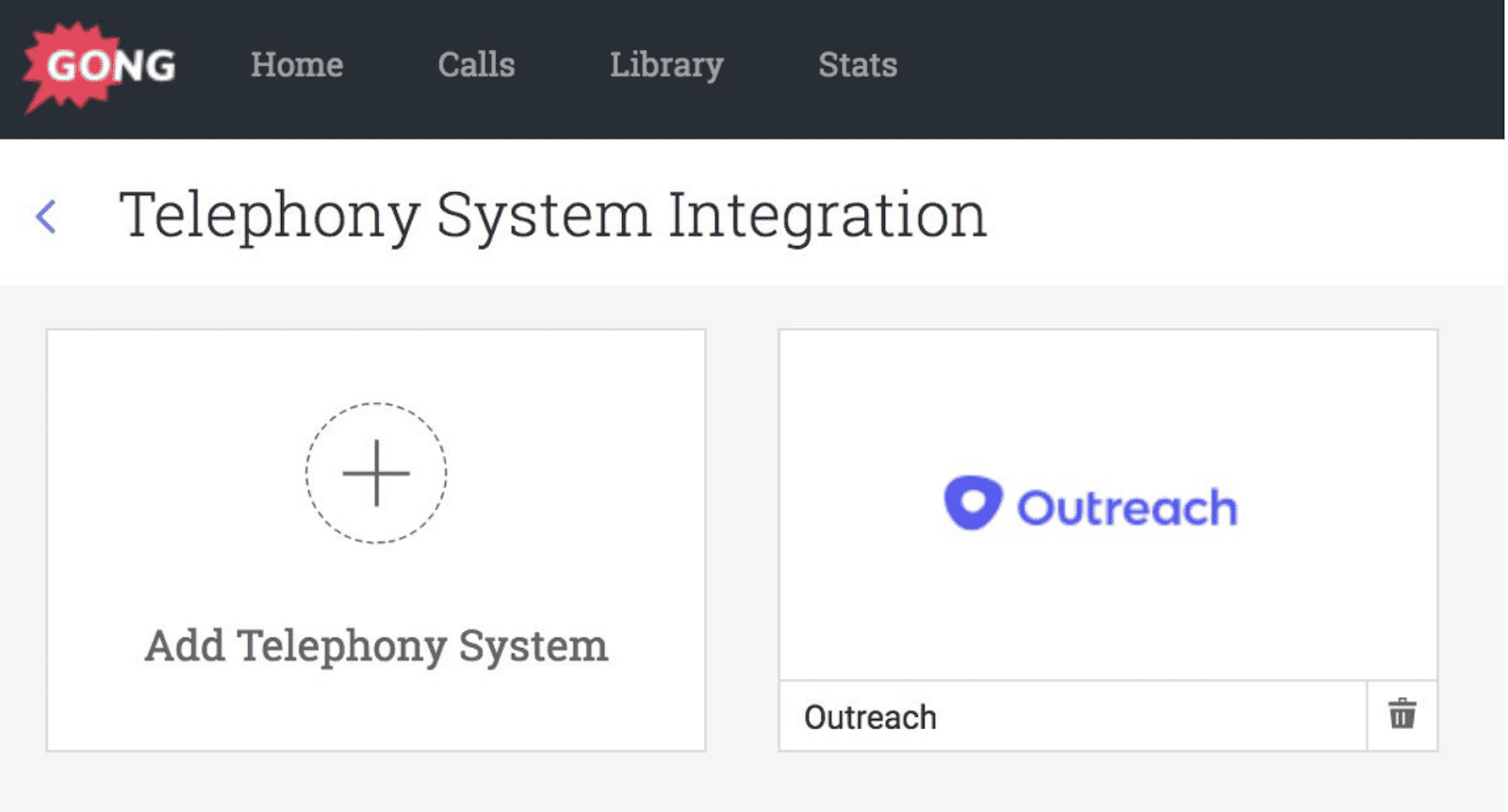
- Click + Add Telephony System and select Outreach from the list of available systems.
This setup allows Gong to pull calls directly from Outreach, giving you more reliable data than using third-party systems.
- Set Speaker Channel Preferences
In the setup window, configure the Speaker Channel to match your recording preferences. Typically, setting it to stereo offers better call quality and clarity, helping Gong’s AI capture distinct speaker voices accurately.
- Connect Gong to Outreach
Click CONNECT to finalize the connection. Gong will now have permission to access call data from Outreach, so it can automatically start analyzing calls without any additional manual input.
- Verify the Connection
Once connected, test the integration by making a test call via Outreach. Check Gong’s platform to ensure the call data syncs correctly, including call direction, disposition, and any additional details you’re tracking.
Limitations About this Integration to Keep in Mind
There are a few limitations to this integration:
- Short Calls and Voicemail: Gong does not currently import short calls (under 30 seconds) or voicemail recordings.
- Data Sync Timeline: When you first set up the integration, Gong will import the last 90 days of calls from Outreach. For any calls older than that, you’ll need to manually review records.
- CRM Dependency: While Gong can capture and analyze calls directly from Outreach, some advanced features may require CRM integration to fully benefit from Gong’s insights.
Customizing Gong-Driven Data in Outreach
Customizing your Gong data fields in Outreach helps you see the information that matters most for your sales. When you adjust these data fields,
Outreach will show the important insights from Gong, so you can take action based on real data from your calls.
How to Adjust Data Fields in Outreach
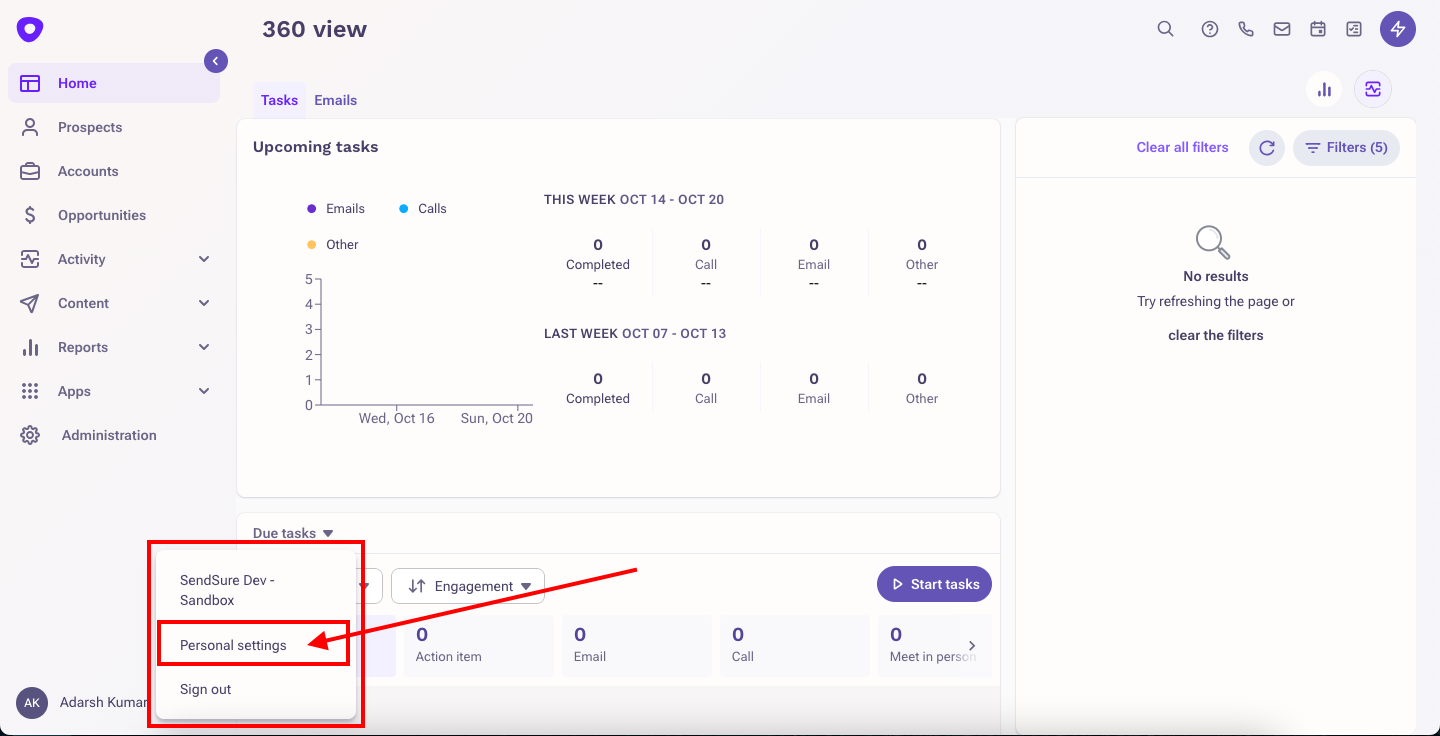
- Go to Field Mapping: In Outreach, open Settings and find the area for data field mapping.


Here, you can link key data from Gong, like “Call Disposition” (the call’s result), “Purpose,” and “Direction” (whether the call was incoming or outgoing).
- Highlight Key Fields: Prioritize data like flagged keywords or call results to make sequences more relevant.
This way, the valuable information from each call is right where you need it in Outreach.
Tips for Using Gong’s Analytics to Improve Sequences in Outreach
- Adjust Sequences Based on Call Results: Use Gong’s analytics to find patterns in your best calls.
For example, if calls marked “Interested” lead to more conversions, create specific follow-ups for these in Outreach.
- Set Up Keyword Alerts: Add alerts for common keywords from your calls. This lets you adjust sequences based on popular topics, making your follow-ups more relevant and helpful.
Technical Requirements and Limits
- API Connection: Connect Gong to Outreach using the API. This is a direct connection, which is more reliable and easier to fix if needed.
- Data Import Limits: Some call types, like very short calls under 30 seconds, don’t import into Outreach. Keep this in mind when reviewing your data.
By customizing your Outreach fields and using Gong’s analytics, you can create better sequences based on real call data, helping you connect with prospects more effectively.
Best Practices for Maintaining the Gong-Outreach Integration
To make sure your Gong-Outreach integration works smoothly, here are some simple steps you can follow:
- Check Regularly
Look at the integration settings and sync logs in Gong every now and then. This helps you catch any small issues before they become bigger problems.
- Watch Key Numbers
Pay attention to sync success rates and data transfer times. If you see delays or errors, it may mean you need to check data permissions or formats.
- Fix Common Problems Early
Solve common issues quickly. For example, if sync errors happen, check permissions, correct field mappings, and adjust settings to avoid duplicates.
- Use API Integration
Connect Gong and Outreach through the API. This makes the link stronger and more reliable. Keep API tokens updated to prevent sudden problems.
- Turn On Automatic Updates
Enable automatic updates in both Gong and Outreach. This keeps your integration up-to-date without needing to check it manually.
- Check Permissions Often
Make sure the right people have access to the integration, especially when new users join.
- Adjust Based on Team Needs
Change field mappings and settings based on how your team uses Gong and Outreach together. This makes the workflow faster and easier.
By following these easy steps, you can keep your Gong-Outreach integration working well. This way, your team will always have reliable data and insights to improve sales conversations.
Conclusion: Is the Gong Outreach Integration Any Good?
This integration brings Gong’s advanced call insights directly into Outreach, helping you manage follow-ups and sales workflows in one place. It simplifies your process, letting you focus on what matters.
However, many Outreach users often face a common challenge: email deliverability.
Look at this Outreach user review about email deliverability:
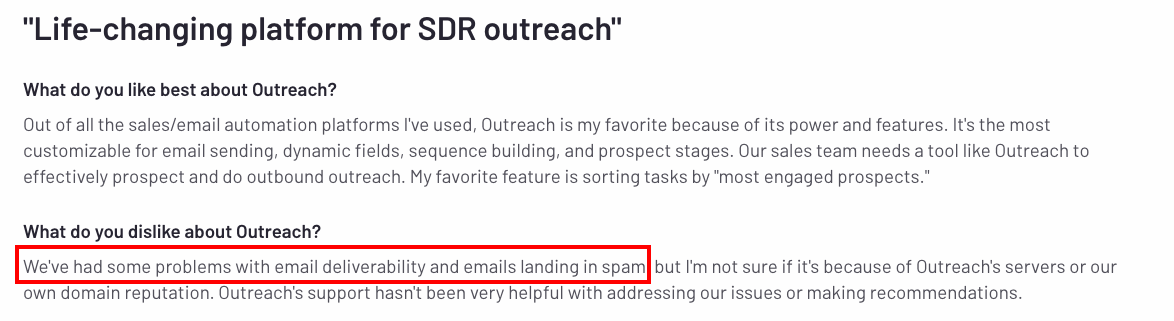
If your emails don’t make it to the right inbox, your efforts can go to waste. That’s where SendSure steps in.
Why SendSure is a Must-Have for Outreach Users

The Gong Outreach Integration helps you manage conversations, but SendSure ensures your emails actually get delivered.
Here’s how:
- Domain Rotation: Protects your sender reputation by rotating sending domains, keeping your emails out of spam folders.
- Email Verification: Check email addresses before sending to ensure you’re only reaching active inboxes.
Start with SendSure today and make your Gong Outreach Integration even more effective!

